Steam Deck is a popular handheld gaming computer developed by Valve. It works as a portable PC, allowing gamers to access their Steam games and other PC gaming content while on the go. Since its release, Steam Deck has attracted numerous game fans around the world.
However, this device may run into various errors or issues, such as the “Steam Deck killed SD card”, Steam Deck freezing on startup, Steam Deck SD card not showing up, and the one discussed here. If you are struggling with the Steam Deck 0x0 device error, try the following fixes to make the device work normally.
Before You Do
As some users reported that the “Steam Deck 0x0 fails with device error” can lead to data loss on the SD card, you’d better back up all important data on the card before proceeding. To do that, you can take out the card from the Steam Deck and make a backup on PC
How to back up an SD card on a Windows computer? Here, I highly recommend that you use MiniTool Partition Wizard. Its Copy Disk feature can clone all the contents from one card to another. Alternatively, the Copy Partition feature allows you to copy a specific partition from the card to unallocated space.
MiniTool Partition Wizard FreeClick to Download100%Clean & Safe
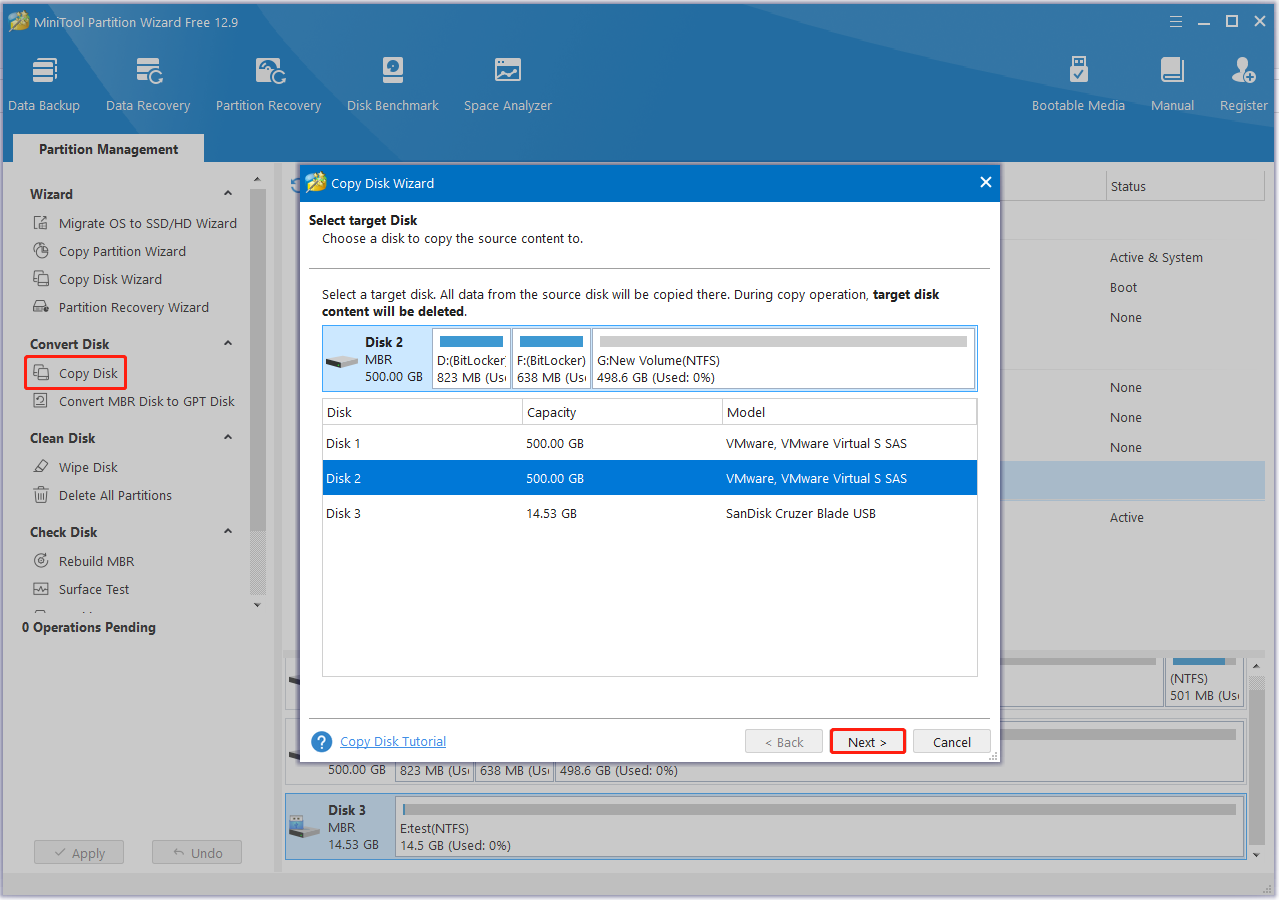
Now, you can start fixing the Steam Deck error code 0x0 without any concerns.
Fix 1. Reinsert the SD Card
The simplest and proven solution for the 0x0 fails with device error on Steam Deck is to reinsert the SD card. For that:
Step 1. Power off your Steam Deck and locate the SD card slot at the bottom of the device.
Step 2. Check if there is any damage to the slots and clean the card slots using a soft and dry cloth.
Step 3. Ensure the label on the card is facing up and push the card into the slots until it clicks.
Step 4. Power on the Steam Deck and see if the Steam Deck failed error 0x0 is gone.
Fix 2. Check the SD Card for Errors
Sometimes the SD card may get corrupted or damaged, causing the Steam Deck 0x0 device error. So, you should check if there are any issues with the card. MiniTool Partition Wizard can help you check bad sectors on the card and repair file system errors.
Moreover, it’s an expert SD card formatter that supports FAT16, FAT32, exFAT, NTFS, and Ext2/3/4, and it can convert FAT32 to NTFS without data loss and vice versa. Here’s how to check card issues using the tool.
MiniTool Partition Wizard FreeClick to Download100%Clean & Safe
Step 1. Insert your SD card into the computer and launch MiniTool Partition Wizard to enter its main interface.
Step 2. Select the SD card from the disk map and click Surface Test from the left panel. Then click Start Now and wait for the process to complete. If any blocks are marked with red color, it indicates the card is failing.
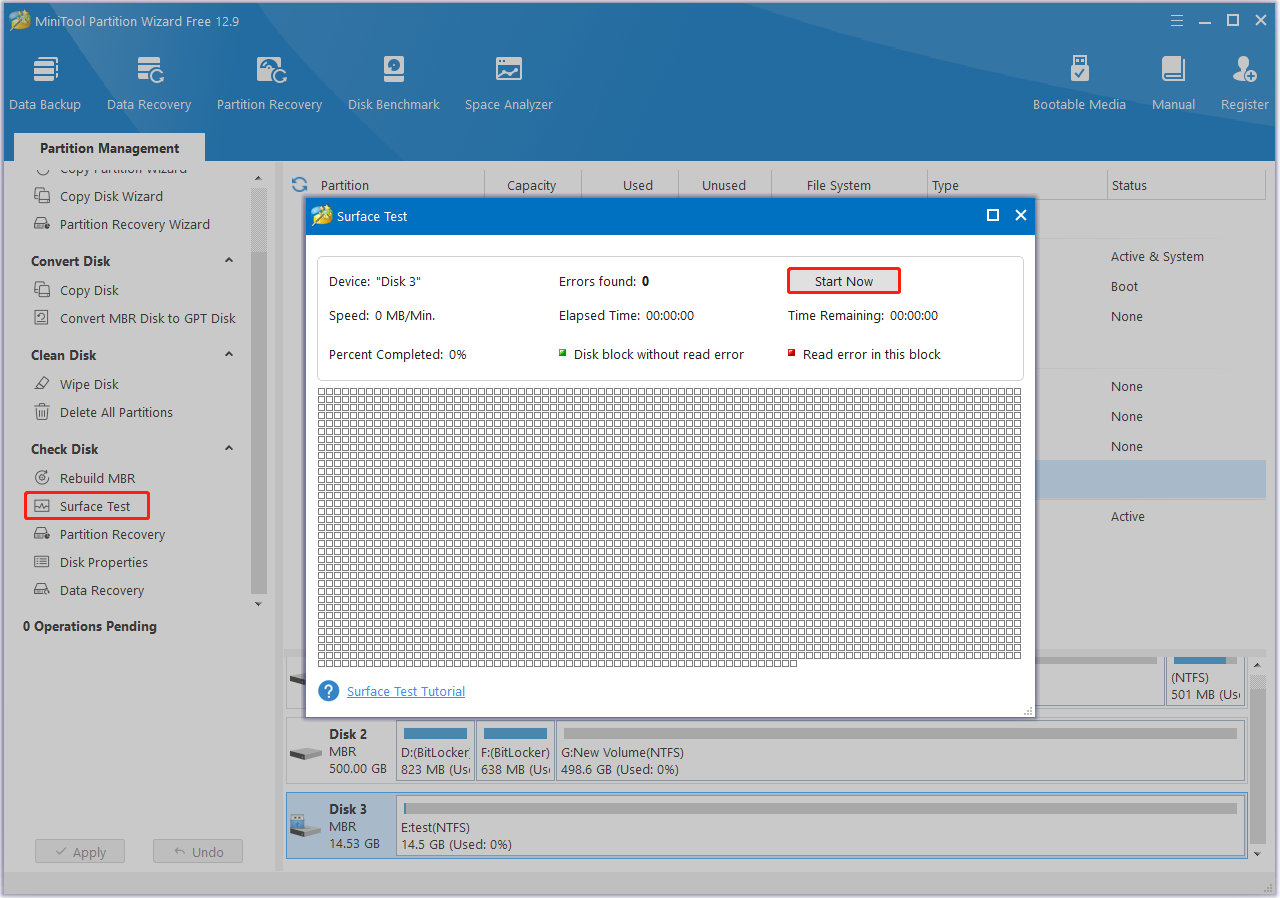
Step 3. To repair file system errors, you can select the partition on the card and click Check File System. Then select the Check & fix detected errors option and click Start. After that, you can reinsert the card and see if the “Steam Deck error code 0x0” gets solved.
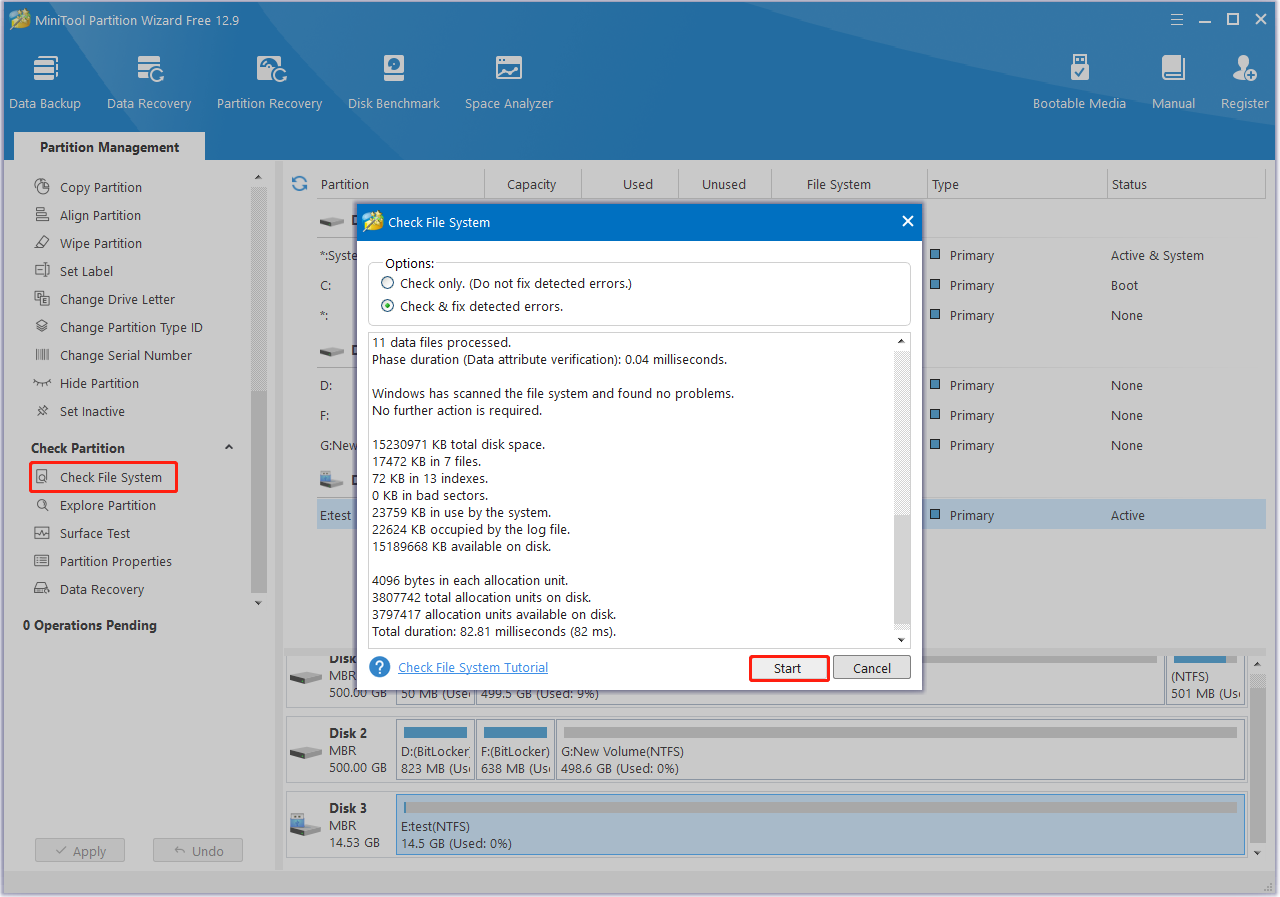
Fix 3. Use a Different SD Card
If the SD card has been confirmed damaged or corrupted, you need to replace it with a new one. Sometimes, the 0x0 fails with device error on Steam Deck can be caused by an incompatible SD card. Under the situation, you need to use a different card. This solution has been proven by many users. Let’s have a try.
Fix 4. Force Restart Steam Deck
Sometimes, the “Steam Deck 0x0 fails with device error” can be caused by temporary glitches or cache. In this case, you can force restart the Steam Deck by pressing and holding the Power button for about 4 seconds.
Fix 5. Update the System Software
An outdated system software can trigger various problems, including the “Steam Deck 0x0 fails with device” error. Don’t worry. You can follow the guide below to update the system software.
Step 1. Make sure your Steam Deck is connected to a stable and fast network.
Step 2. Press the SYSTEM button on Steam Deck and navigate to Settings > System.
Step 3. Tap on Check For Updates next to the Software Updates section.
Step 4. Hit Apply if there are any updates available here and follow the on-screen prompts to complete the process. Then, check if the “Steam Deck failed error 0x0” persists.
The End
How to solve the “Steam Deck 0x0 fails with device error”? You should know the answer. I hope the above 5 methods can help you get rid of the error and give you an enjoyable gaming experience.
The post How to Fix Steam Deck 0x0 Fails with Device Error? [5 Ways] appeared first on MiniTool Partition Wizard.