Possible Causes of the Error Creating Log File
After viewing almost all user reports in the forum, I noticed that the “error creating log file cannot access the file” message usually appears when running or installing some software, like iDrive. The error message usually indicates that there is something wrong with the system to creating or writing to the log file.
There are some possible causes behind the error creating log file, including conflicting software, insufficient file permissions, disk errors, and corrupt WMI. Here you can try restarting the computer and running the software as an administrator. If they are not working, try the following 5 methods.
Fix 1. Disable the Conflicting Software
If there are other third-party software programs running in the background, you may receive the “error creating log file cannot access the file” message. So, you can disable these programs and see if the error gets solved. Right-click the Start icon, select Task Manager, right-click the program, and select End task.
Fix 2. Check the File Permission
The error creating log file access denied can occur if there are no read and write permissions for the directory where the log file will be created. In this case, you need to grant enough permissions for the directory.
Step 1. Right-click the folder where the log file is intended to be created and select Properties from the context menu.
Step 2. In the Properties window, navigate to the Security tab and click Advanced.
Step 3. In the Advanced Security Settings window, go to the Permissions tab and click Add.
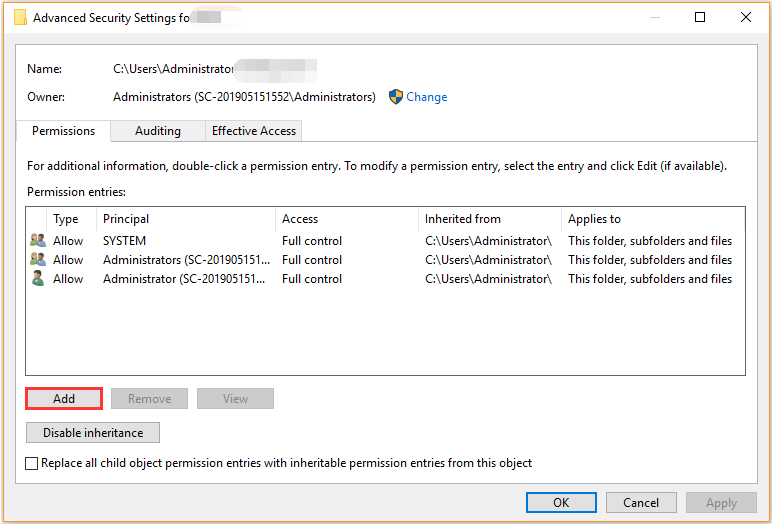
Step 4. Click the Select a principal bluelink, and click Advanced > Find Now. Then select the administrator user account from the list and click OK.
Step 5. Then you will find that the useris set as an object name in the Select User or Group window, and click OK.
Step 6. In the Permission Entry window, select the checkbox for Full control and click OK to save the changes. After that, restart the app and see if the “error can’t create log file” is gone.
Fix 4. Check the Free Disk Space
In addition, you need to ensure there is enough free space on the drive to create the log file. If not, you may receive the “error can’t create log file” message. So, you’d better check your disk space usage. To free up disk space, you can delete some unnecessary files or uninstall some unused programs.
Fix 5. Check the Disk for Errors
If there are bad sectors or file system errors on the disk, you may face the error creating log file access denied. Under the situation, you can use CHKDSK to check the disk issues.
Step 1. Press the Win + R keys to open the Run dialog box, type cmd in the box, and press Ctrl + Shift + Enter keys altogether. Then click Yes in the User Account Control window.
Step 2. In the elevated Command Prompt window, type the chkdsk E: /f /r command and press Enter. Here, you need to replace E with the drive letter you want to check.
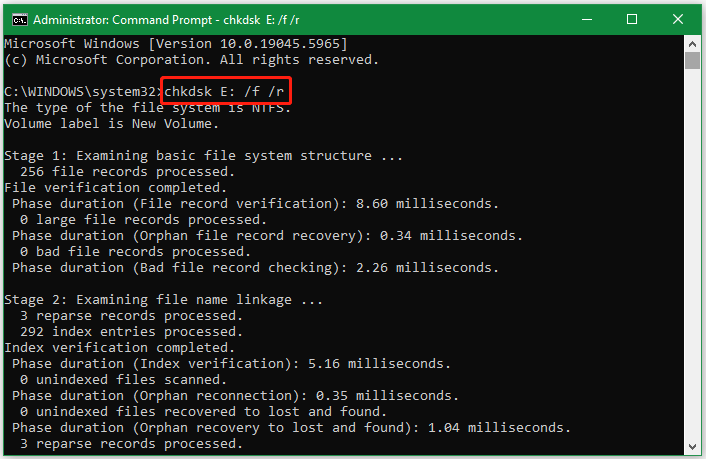
Alternatively, you can use an expert disk checker: MiniTool Partition Wizard. It can check bad sectors more intuitively than CHKDSK and easily repair file system errors on the drive. What’s more, it can partition hard drives, measure SSD performance, migrate Windows OS, rebuild MBR, convert FAT32 to NTFS without data loss, and so forth.
MiniTool Partition Wizard FreeClick to Download100%Clean & Safe
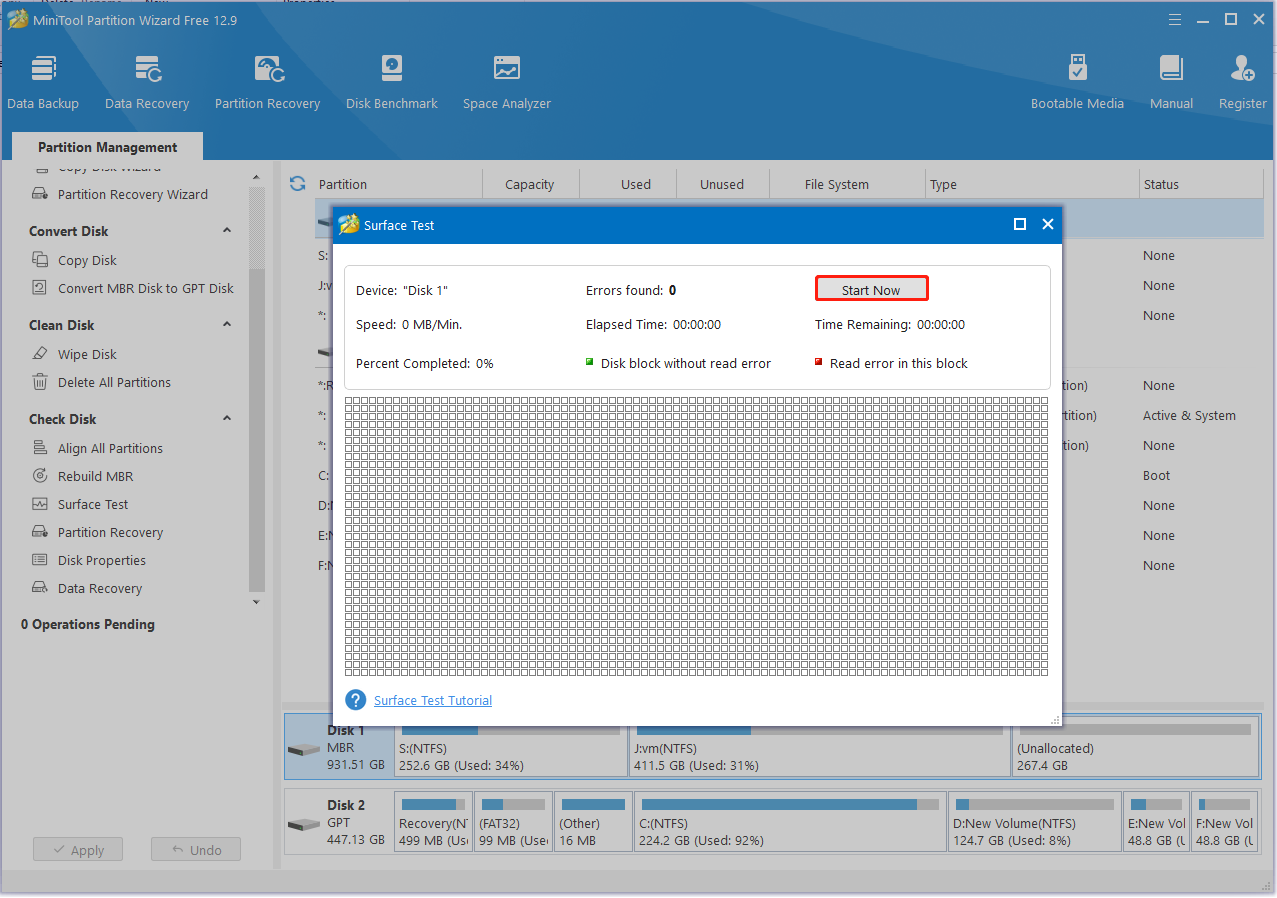
Fix 6. Rebuild WMI
As discussed above, the “error creating log file cannot access the file” issue can be caused by corrupted WMI values. Let’s follow the guide below to rebuild WMI.
Step 1. Open the elevated Command Prompt window again as I showed in Fix 5.
Step 2. Input the following commands in order and hit Enter after each one to rebuild WMI.
- net start winmgmt
- winmgmt /resetrepository
- winmgmt /verifyrepository
Step 3. Restart your computer and see if the error gets fixed.
In Conclusion
Now, here comes the end of the post. The “error can’t create log file” should be solved through the solutions above. If you like this post, don’t forget to share it with your companions.
The post How to Get Rid of the “Error Creating Log File” on Windows 10/11 appeared first on MiniTool Partition Wizard.
![How to Fix the Event Log Service Error 4201? [6 Solutions]](http://images.minitool.com/partitionwizard.com/images/uploads/2025/07/event-log-service-error-4201-thumbnail.png)